LinkedIn is the largest professional marketing site with 500 million users, and 40% of them use the platform daily. LinkedIn is still growing in popularity and remains one of the best online platforms to market your business. Here we’ll discuss some ways to optimize your LinkedIn use.
Branding
Your banner image, logo, photos and messages on LinkedIn should be consistent with those you use on other social media channels and marketing materials. Consistency is important for people to readily recognize your business. Make sure you use the same colors, fonts and messaging across all your branding for LinkedIn pages as well as other online platforms like Facebook. Consider including your phone number and URL in your banner image to make them readily available. Include a call to action, taglines, and hashtags to make reading your page, gleaning content, and reaching you easy for viewers. Promote a specialized landing page with images based on your brand to incrementally promote special events, product launches, showcase something new, or to share your company culture using photos of your team.
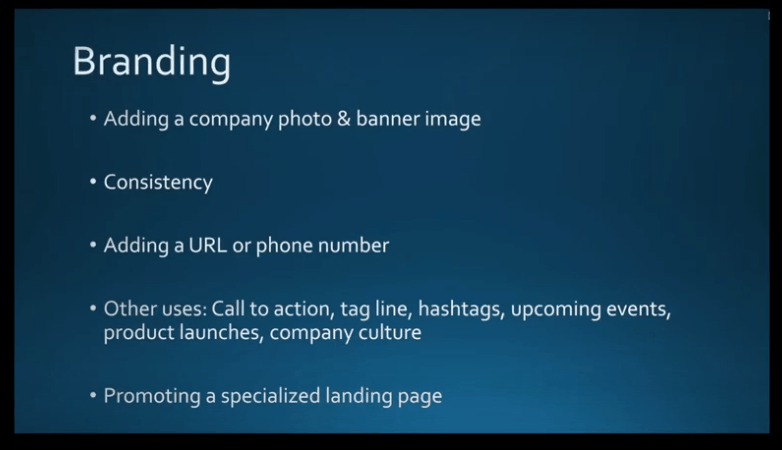
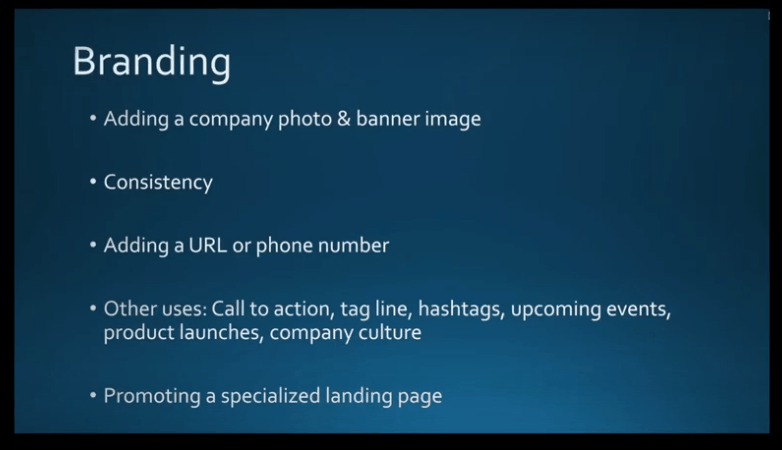
Your Company Description
Make sure this speaks directly to your prospects. You can always include a copy of the “About” page on your website, but, also take this opportunity to speak directly to your audience and tell your story. This might include some pain points you experienced and how you overcame them. Promote your expertise and industry focus, and how your company is different from others. Be aware that Google previews up to 156 characters of your page text, so it’s important that your description includes some keywords that best describe who you are and what you do.
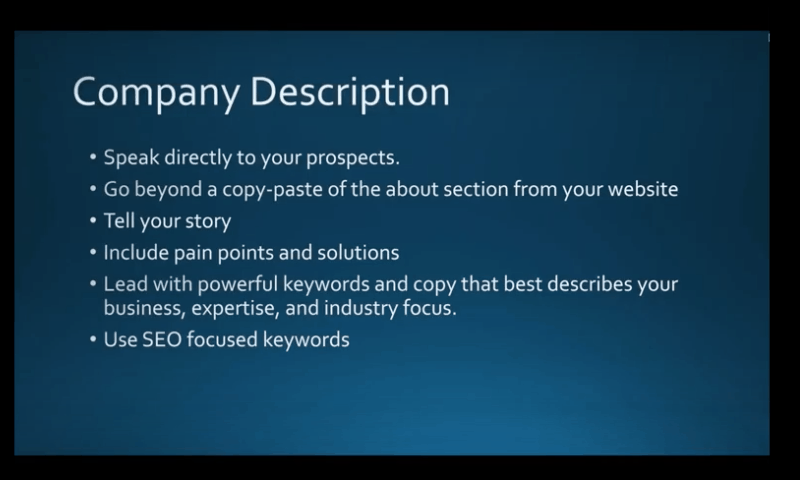
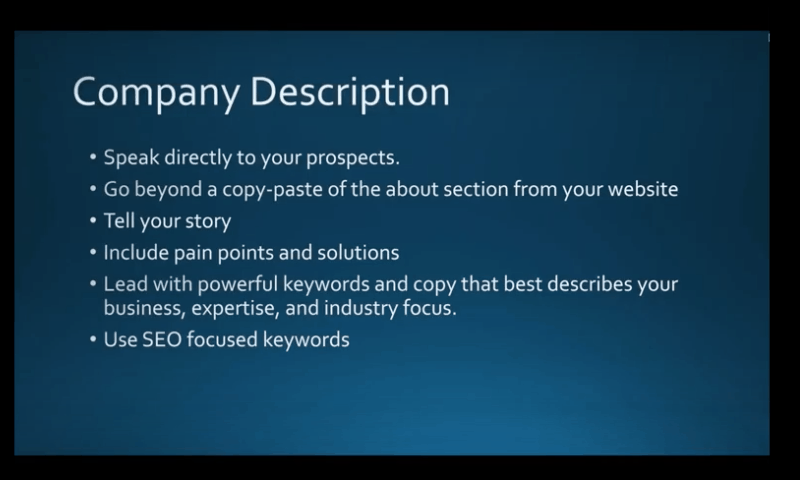
Content
To get the viewership you need, it’s also important that you post updates to your page at least once a week. (Although, two or three times a week is better.) Make sure it’s content that will draw people to your page. Always be helpful and informative in your posts, and not salesy. (80% of your content should be informative with no more than 20% selling) Remember that LinkedIn is about sharing expertise, advice, and networking.
Post things that will keep people coming back to your page, like a series of 5 to 10 tips, countdowns to “top tens,” or any other topics that fit your brand. Posting a series will encourage people to come back to your next post. Plus, these posts are great ways to link back to your website to increase traffic.
Build a Following
A lot of people have difficulty with this. Try doing some cross-promotion using your other social-media pages like LinkedIn and Twitter. Add icons for these pages on your LinkedIn profile so people can find them.
Try sending out an email blast to directly invite people to follow your LinkedIn page. Also, encourage your employees to share and engage appropriate content on your page so people in their circles can find your posts as well. Even family and friends should be invited to see your content so they can share it with others.
You have the option to use sponsored content to build a following on LinkedIn. Otherwise, the best way to do this is to be consistent and invest time in building an organic following.
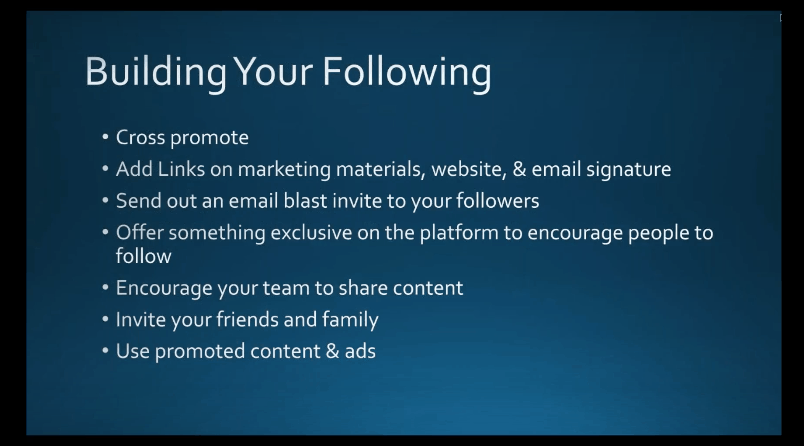
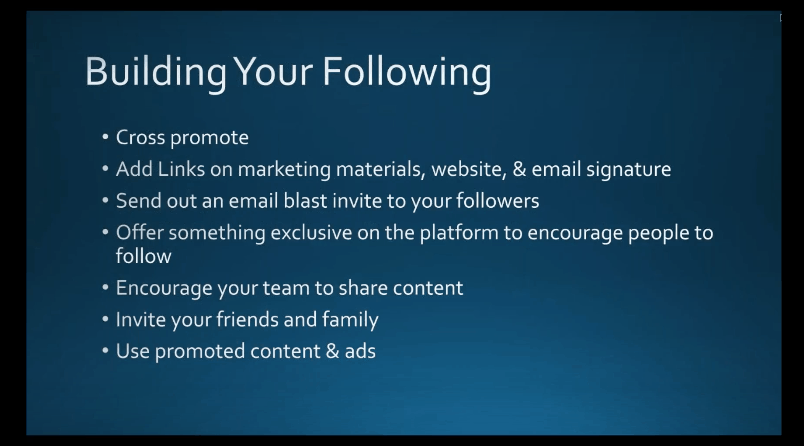
Engage with Your Community
Make sure that when someone comments on your page, you reply right away. Also, keep tabs on your analytics to see if what you’re posting is resonating with your audience. If not, you might need to make some changes. Invite people to respond to your content and provide their opinions and feedback. Post a question on your LinkedIn company page and see who responds. Ask what they struggle with most in your industry, and how they overcame it. People love to talk about their own experiences. Build a rapport and continue to invite others to comment. (Be sure to always answer and address their comments!) This not only increases your engagement but gives you some tips on what you need to do to better your posts. Those who engage with others tend to get better readership numbers.
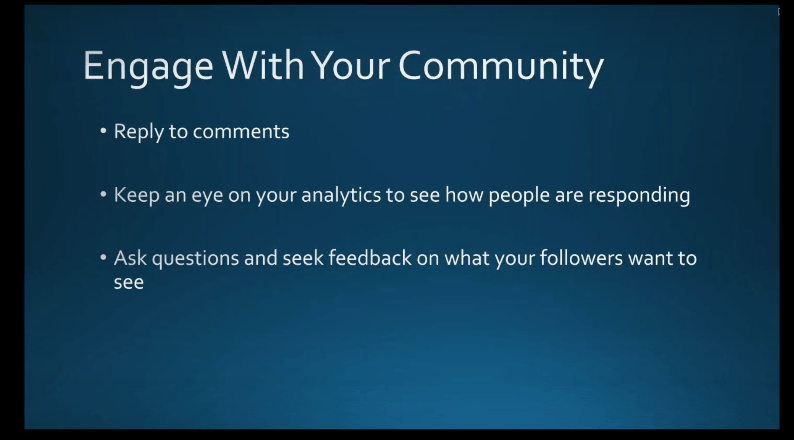
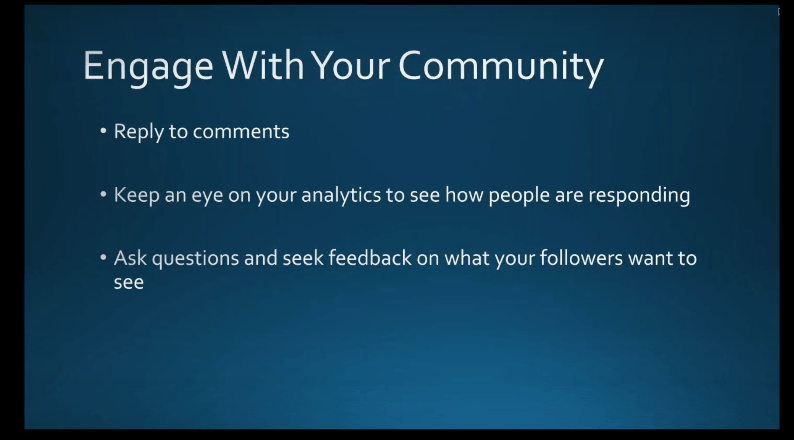
Showcase Pages
These are separate and different from your company pages. They are an extension of your LinkedIn company page but allow you to promote certain products and/ or events to a specific audience. For example, a company like Adobe may create a showcase page to advertise their cloud services, or Apple their newest iPhone. Think of this as a “mini-LinkedIn page” for your company product. LinkedIn allows you to create up to 10 of them. (If you’d like to include more, contact LinkedIn Customer Support and they’ll help you with this.) They will appear on your company page under the “About Us” section.
Your showcase pages should have unique names to differentiate them from your company page. However, be sure to continue your branding throughout the different pages for consistency and brand recognition. Add a link to your product page so readers can learn more specifics. Just like anything else worthwhile, creating showcase pages takes time and commitment. You shouldn’t set them and forget them. You must follow up just like you do with your LinkedIn company page to ensure success.
To get started, go to your company page and open up the admin tools on the top right corner and this will bring up a drop-down menu you can use.
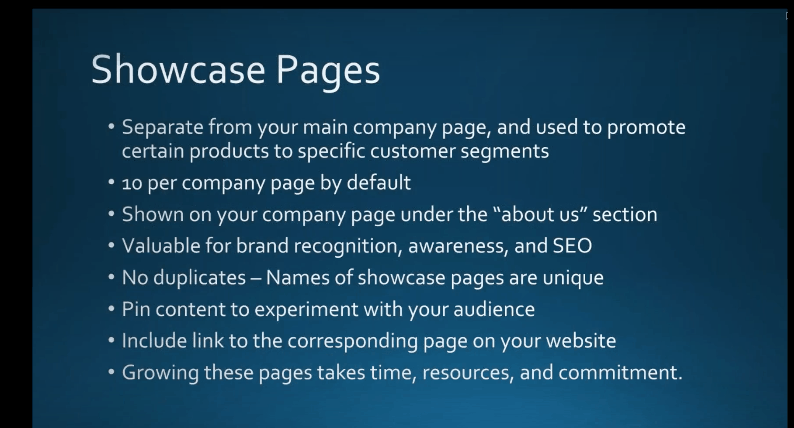
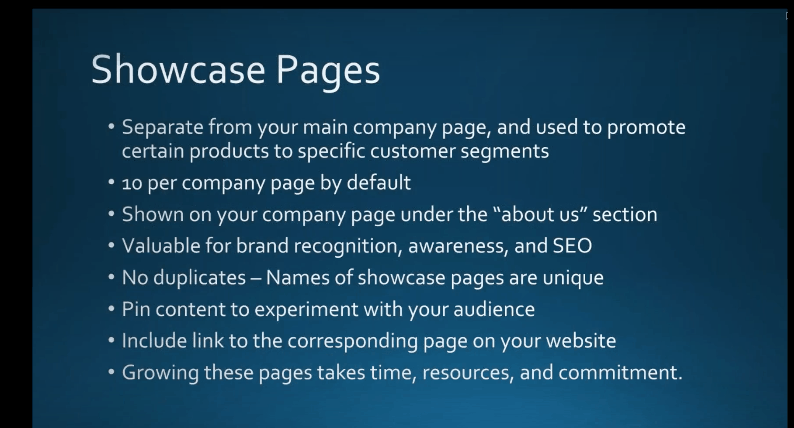
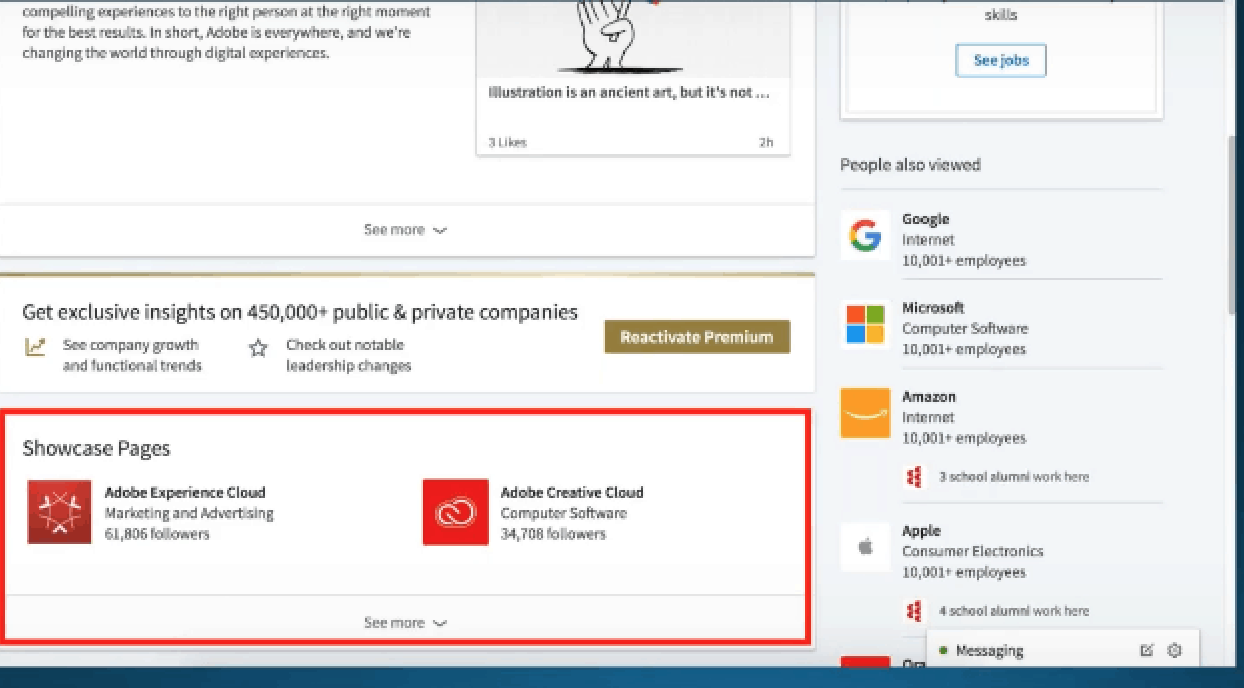
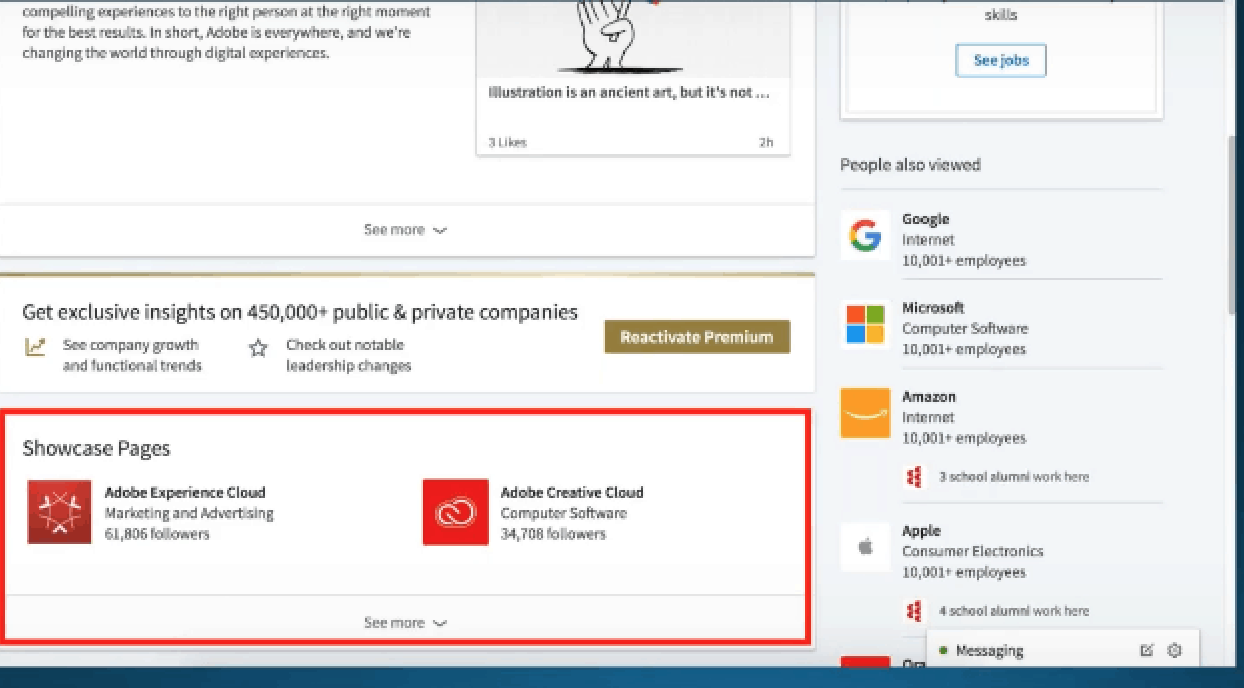
These images indicate the showcase pages you can go to.
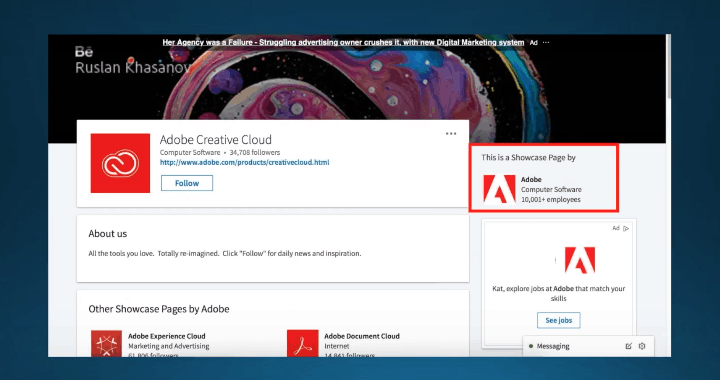
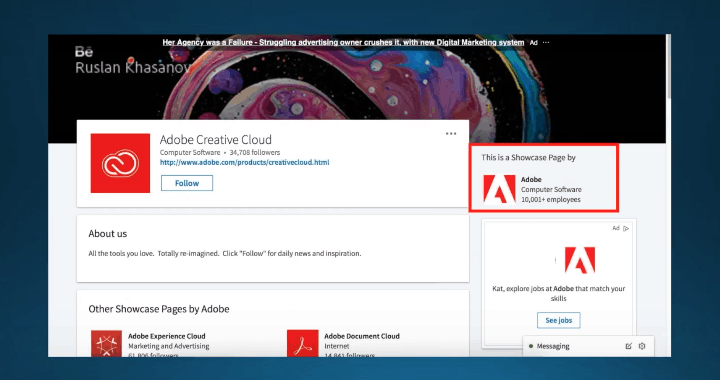
When you click on one of the images, you’ll be taken to the showcase page.
Optimize Your Personal LinkedIn Profile
What some people forget to do is to make sure their LinkedIn profile is visible to everyone and posts are public. If not, people can’t share them and they won’t show up in Google searches. Go to “Edit Public Profile in URL” > “Edit visibility” and customize this according to your needs.
You should develop a headline that relays more than just your job title. Get creative and write a headline that really describes who you are. You can edit this in your profile section. What do you want to be known for? What’s your industry focus? Add samples of your work to promote your experience and skills. Use a professional headshot. Posting a “selfie” will tarnish your image as a professional. Finally, link your profile to your company page. This helps people find both you and your company.
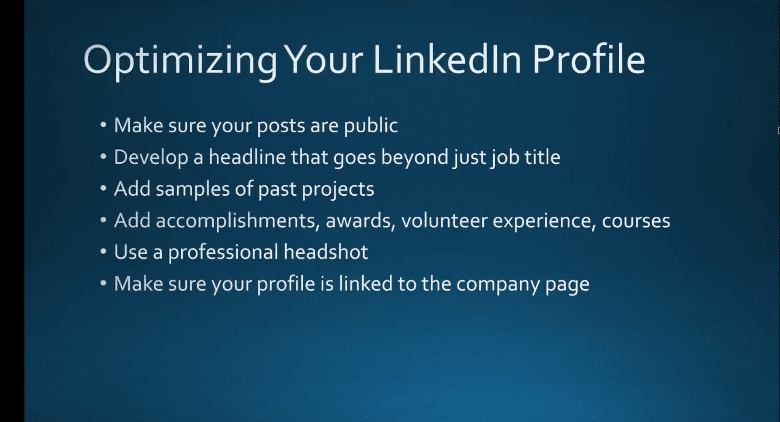
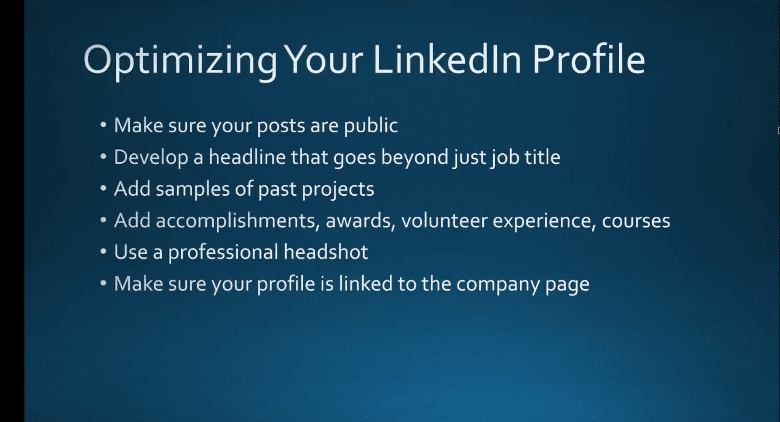
The summary is where you can really impress your viewers with your experience and know-how. Be sure to use keywords you want Google to pick up so your profile will reach as many interested parties as possible. Also, link to your company website’s main page, or a page you want to highlight. Include an invitation for the types of people you want to contact you, or other calls to action such as connecting to your company website.
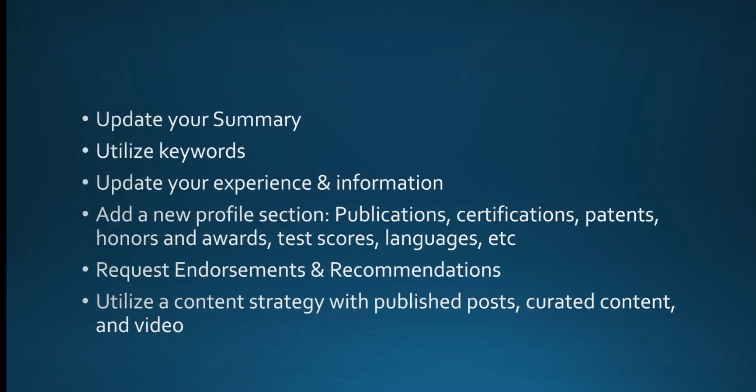
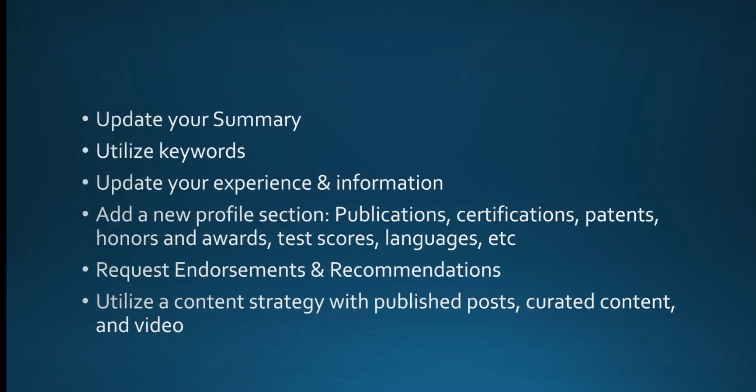
Make sure you keep the content of your profile up to date, including what your duties are and how you contribute to your organization. Archive information from places you’ve previously worked so people there can find you. If you get a promotion, be sure to include this as well.
If you need more content, add publications, certifications, languages you speak, honors, awards, and anything else that you think will appeal to your followers, that will set you apart from your competitors, and position you as an expert in your field. Similar to items in a professional resume that will draw the right people’s attention.
Endorsements & Recommendations
There’s a lot of confusion about the differences between these two features on LinkedIn. We’ll clarify this for you:
Endorsements provide an opportunity for you to network either online or in person. Endorsements help you affirm your experience and skills with recruiters and others. When a viewer endorses you on LinkedIn, they are confirming that you have the experience you say you do. When you showcase your “Skills” on LinkedIn, others who know you can endorse them to confirm what you’ve posted is true. Ask reliable people to endorse your skills. You can ask them via a direct message, or you can endorse their skills on LinkedIn so they’ll return the favor. Add your skills to the “Edit Profile” section.
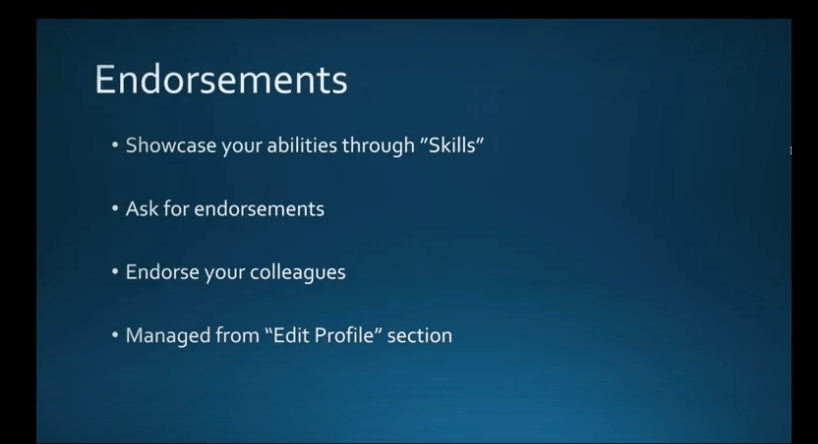
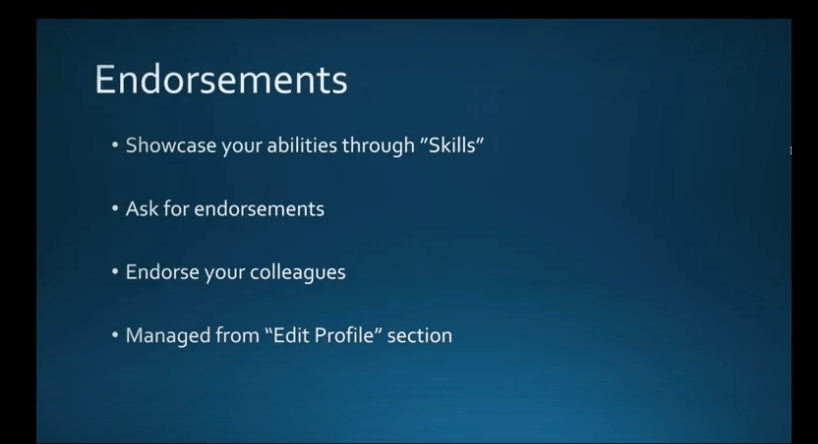
Recommendations are different, although they fall into the same category as Endorsements because they provide social proof that you are who you say you are. This is when another LinkedIn member, such as a business partner, colleague or customer, writes a statement recognizing the good work you’ve done. You can solicit a recommendation from someone by navigating to their profile, select the “More” icon and the “Request a recommendation.” Add a note if you like. You can even request a revision of a recommendation when they come back to you. You also have the option to approve the recommendation before it’s posted to your profile.
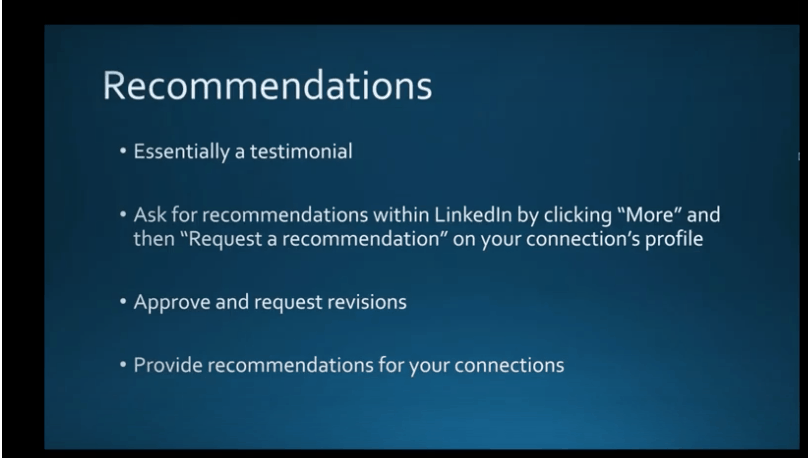
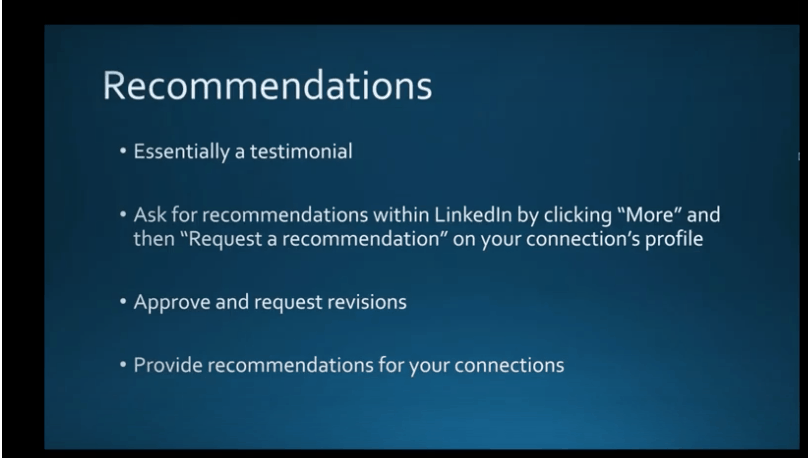
The LinkedIn Mobile Application
The faster you respond to messages, the more opportunities and potential connections you’ll gain. This is why you should consider using LinkedIn’s mobile app on your smartphone. You can do most of what you can do on the desktop site with just a few exceptions. What’s missing are the analytics and the LinkedIn Publisher feature. You will have to download the separate applications for groups, sales navigator, and LinkedIn Learning Recruiter. It’s best to make a folder on your phone and store them here. The good news is that the LinkedIn Mobile App now allows you to upload and post videos to your profile.


Why Use LinkedIn Videos?
LinkedIn exclusively favors content that doesn’t take you outside of their application. For this reason, you should use native LinkedIn Videos rather than ones stored on other platforms. To access this feature, you’ll need to use the mobile app and follow the directions below.
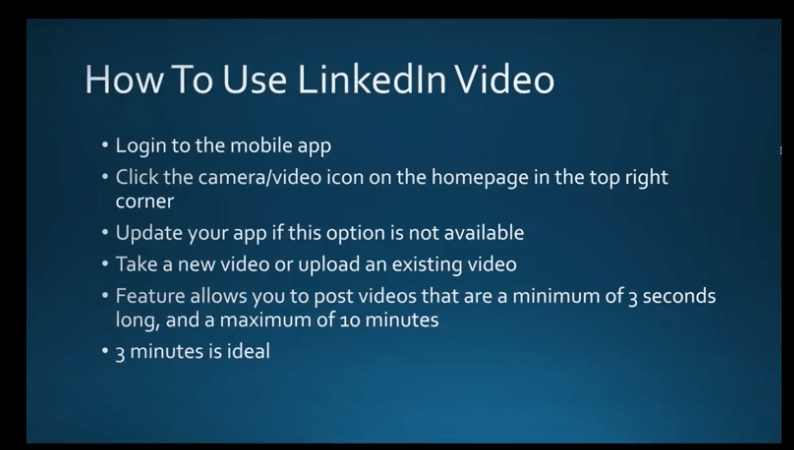
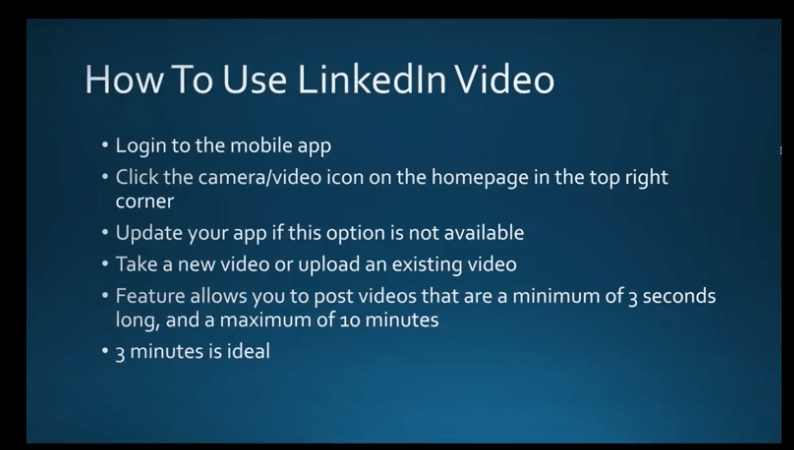
If you have problems, you may need to update your LinkedIn Mobile app. Tag people, use hashtags if relevant, add posts, include talking points in your description, along with a brief overview of the video. Three minutes is an ideal for a video.
How to Use LinkedIn Videos
You can pre-record a professional video and edit it to your liking. Use videos for client testimonials or to showcase a product. Try to use videos that include closed captioning, as the videos in LinkedIn are muted by default.
Upload real-time coverage like a segment from an event you’re attending. You can post a video to share more about yourself and what you do. Upload a video biography or walk around your office and feature some of your co-workers (and be sure to tag them in your video).
Post a video with tips that you believe your viewers would be interested in. This will keep them coming back for more.
It’s best to have a plan for your video in advance so you’re sure to focus on what you want to cover. Above all, be personable but professional with your content, appearance, and demeanor.
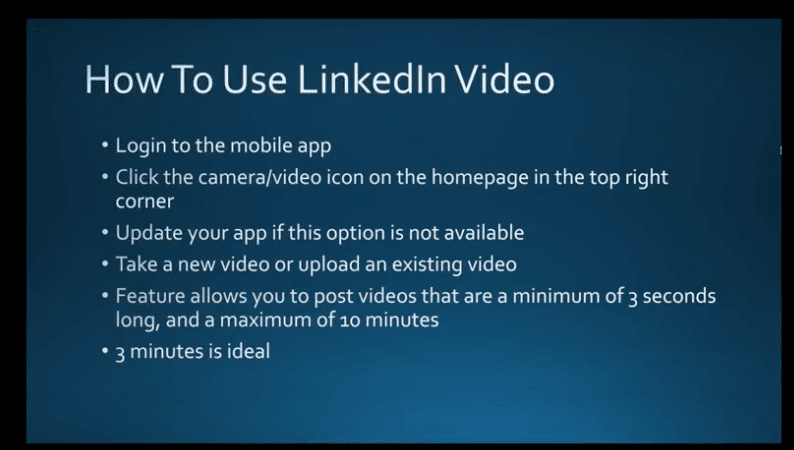
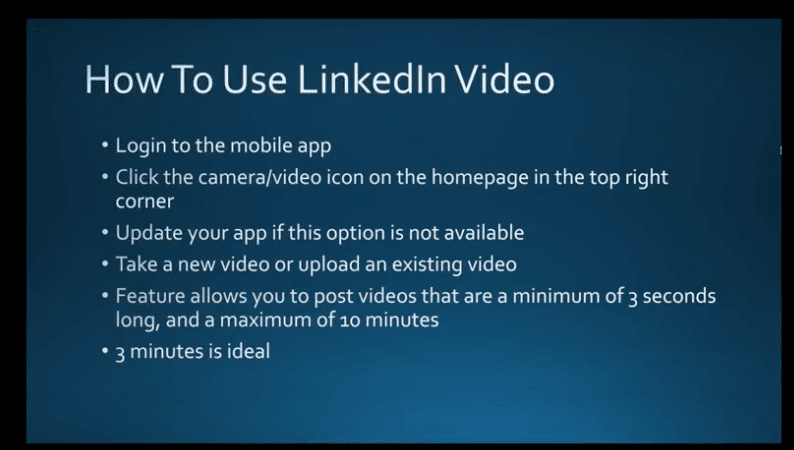
LinkedIn Groups
Use LinkedIn Groups to find like-minded professionals, share your experiences, and learn from theirs. It’s like a virtual “coffee group” with other experts in your industry. You can post your comments, ask questions and even add photos to your group pages. Try not to sell in these groups. This will turn people off. If you can’t find a group that works for you, start your own! This is a good way to build some valuable relationships, possibly get some referrals, or turn them into prospects. Again, this an opportunity to position yourself as an expert in your field. Participating in Groups isn’t something you can set and forget. The more you invest in Groups, the more you’ll gain.
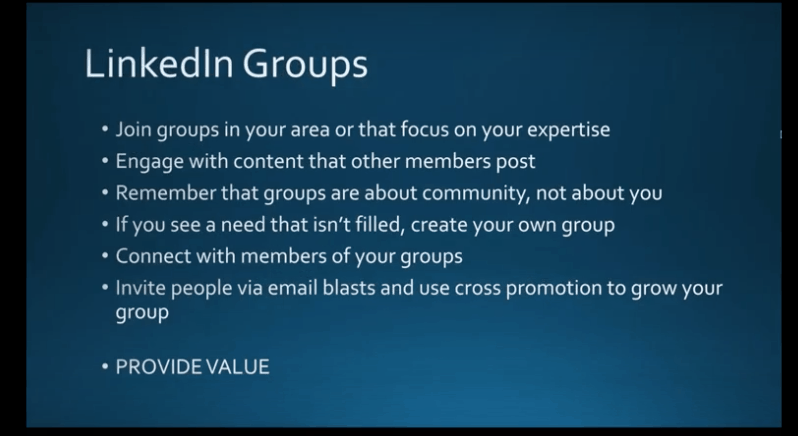
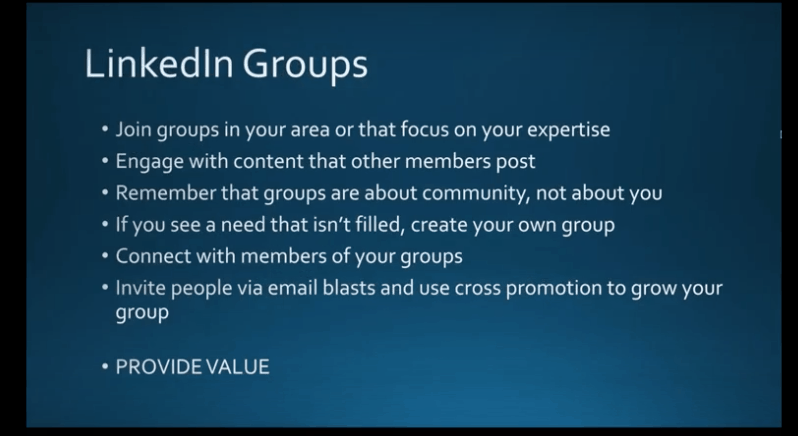
LinkedIn Analytics
You should always monitor the data you receive from Analytics and adjust your posting schedule and content accordingly. Perhaps your posts with images are getting more feedback than others, or content you post in the morning gets more attention than those in the afternoon. Taking note of these details can help you get the most from your time and investment in LinkedIn. Check in weekly to see how your posts are performing. Another way to determine if you’re getting the results you want is to “Pin” a post to the top of your page and check the analytics to see if it’s being viewed by the audience you want to target. Use Analytics to set a baseline for target performance, and set some short- and long-term goals for engagement and getting people to share your posts.


Impressions, Clicks, Interactions & Engagement
These are the main measures you’ll want to review in Analytics:
- Impressions are the number of times your LinkedIn updates are viewed by members. It doesn’t mean people read them or clicked anything on them; just that they were viewed.
- Clicks are the number of times people clicked on your content.
- Interactions are the number of times viewers liked, shared or commented on your update.
- Engagement is the number of interactions, plus the number of clicks and followers you have, divided by the number of impressions. (The percentage of people who engaged vs. the number posts they viewed.)
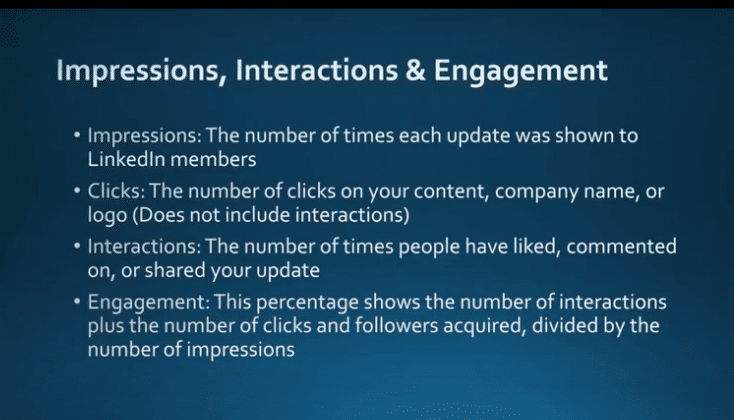
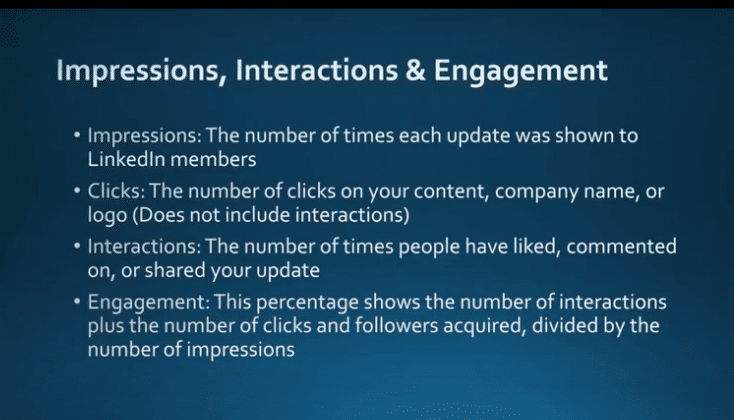
The Benefits of Using LinkedIn Analytics for Your Business
The key to engaging your LinkedIn audience is to know as much as you can about them. Analytics provides this detail. You can determine the age, gender, location and more about your viewers. This will help you make the adjustments you need to get the most viewership. You can view analytics from individual posts as well, so you can see how they stand up against others, and determine what made some more successful than others. Was it a Call to Action that drew followers, or a special offer for an e-Book? Or was the success due to the type of content you included? You can adjust your future posts based on the success of previous ones.
LinkedIn Analytics provides various charts and graphs so you can easily view and interpret your data and demographics.
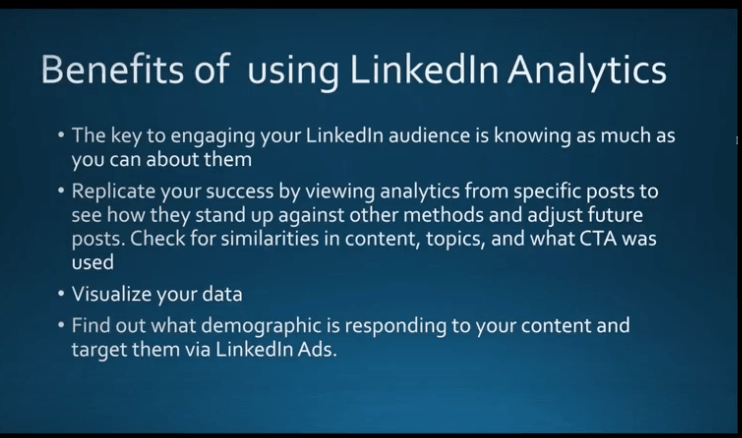
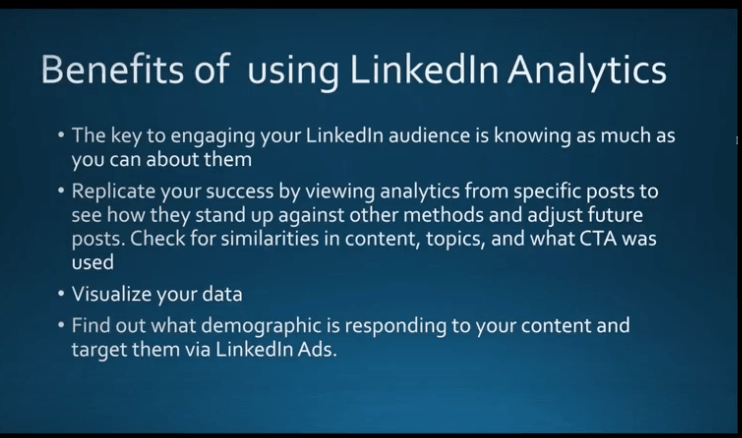
This example page hasn’t been updated but should give you an idea of what a company analytics page might look like.
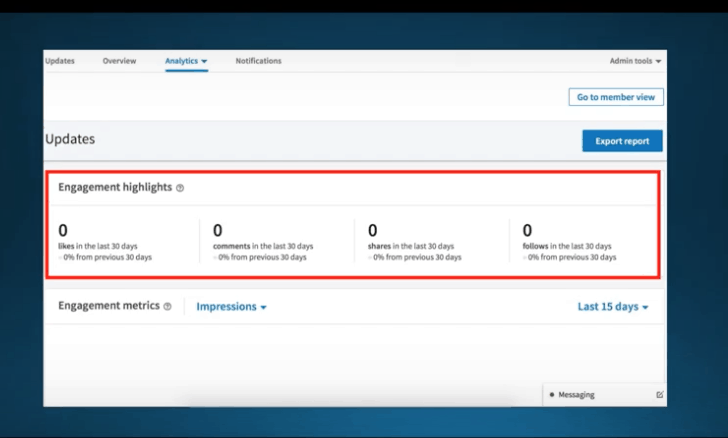
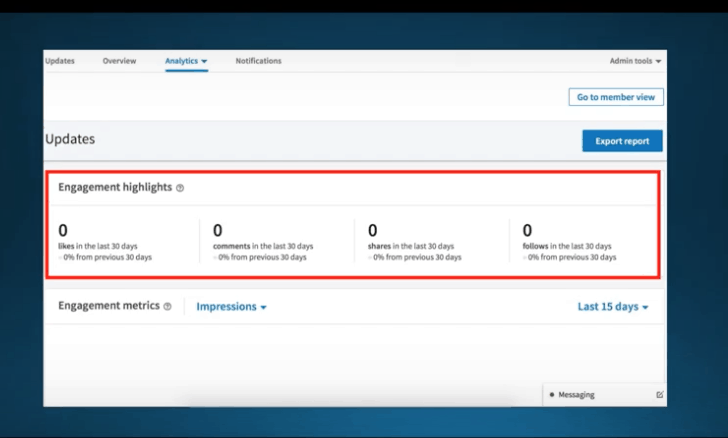
This next page highlights how you can choose what you want your graph to display.
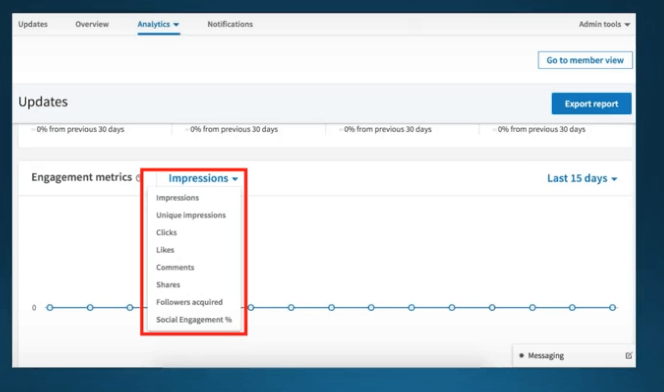
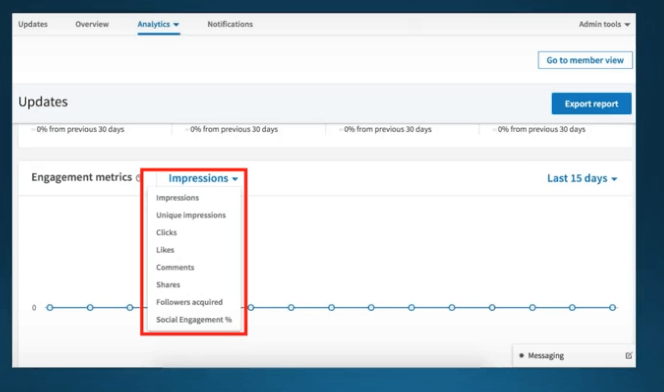
Again, this graph is empty now but will prove very useful when it’s populated. It will show your most recent posts and how people responded to them. This will be useful for developing your future content. You can sort by which post did the best and more.
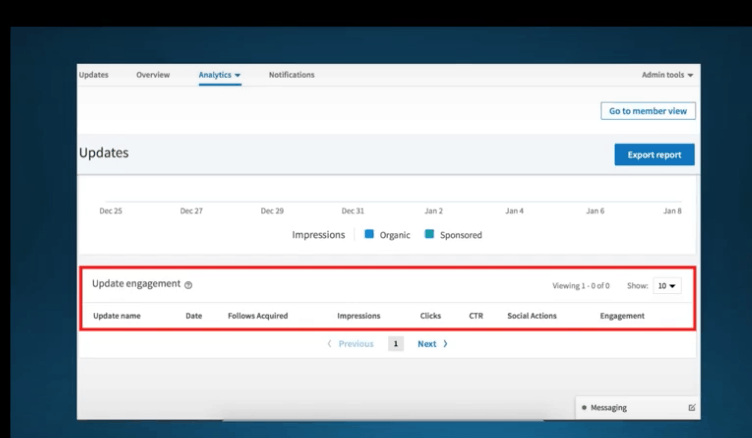
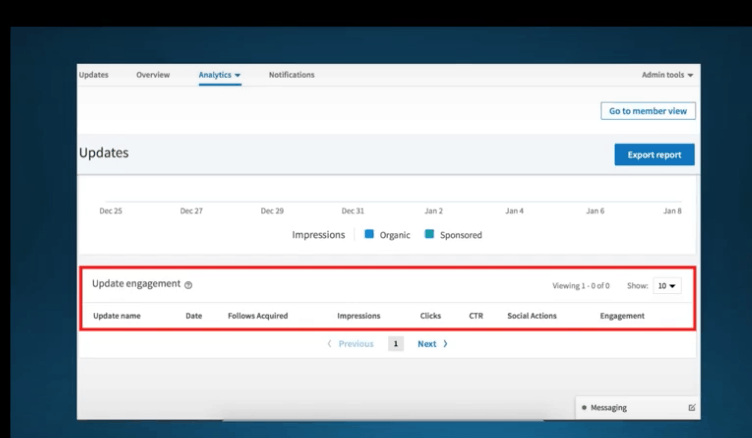
That’s it. But there’s still more. We’ll be featuring another Webinar about LinkedIn Analytics, Paid Ads and Premium Features soon. In the meantime, if you need more information about anything presented here, please contact your friendly IT services team immediately.
